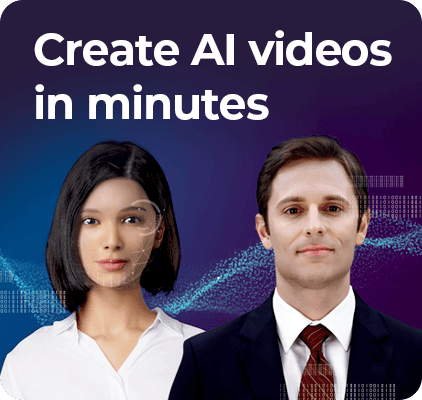Unlocking Copilot AI's Full Potential
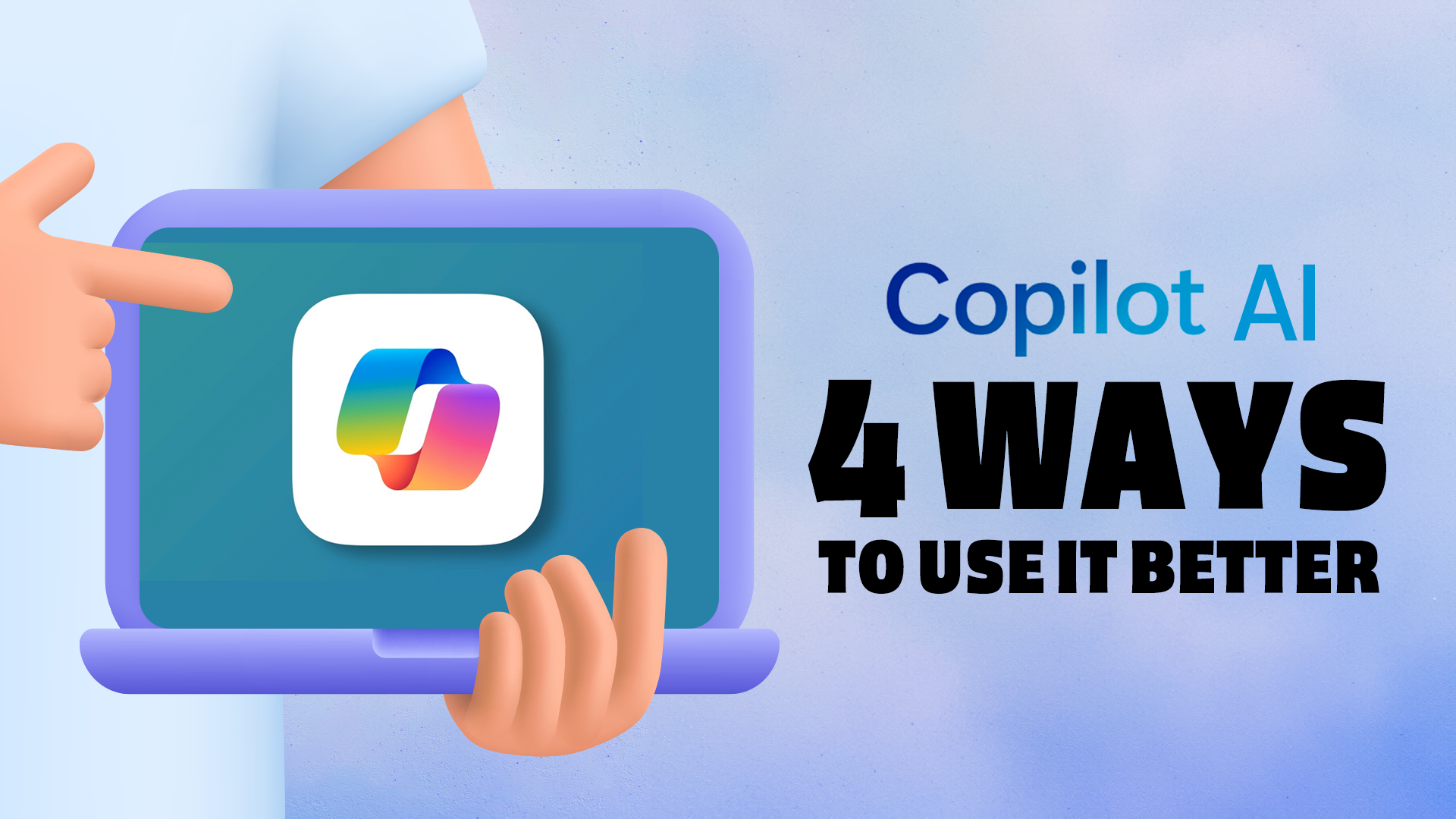
Have you ever found yourself staring at a blank screen, the cursor blinking mockingly as you grapple with the daunting task of content creation? What if there was a co-pilot for your creative process, one that could navigate the complexities of language and ideas with the precision of a seasoned pilot? Enter Microsoft Copilot AI, an innovative tool that's changing the way we write, code, and create. But are you truly leveraging its full potential? How can you harness this cutting-edge technology to elevate your content to new heights?
In this blog post, we'll embark on a journey to explore the capabilities of Microsoft Copilot AI. From understanding its core functions to uncovering the secrets of creating better content, we'll delve into strategies that can transform your creative workflow. Have you ever wondered how AI can enhance your storytelling or streamline your coding projects? Are you making the most of AI Studios within Copilot AI, and do you know the practical examples and use cases where it shines? As we navigate through the vast possibilities, we'll also address some of the most pressing FAQs and share final thoughts on optimizing your use of this powerful tool. So buckle up and prepare for takeoff, as we discover the four key ways to use Copilot AI more effectively.
What is Microsoft Copilot?
In the ever-evolving landscape of workplace productivity, Microsoft has unveiled a game-changing tool that promises to revolutionize how we interact with office applications. Enter Microsoft 365 Copilot, an innovative integration of artificial intelligence within the Microsoft 365 suite. This blog post will delve into the intricacies of Microsoft 365 Copilot, exploring its definition, types, capabilities, and practical applications across various industries.

Understanding the Capabilities of Copilot AI
Microsoft 365 Copilot is a cutting-edge AI system seamlessly integrated into the Microsoft 365 suite, which includes popular applications such as Word, Excel, PowerPoint, Outlook, and Teams. It's designed to act as a virtual assistant, enhancing productivity by automating complex tasks, providing intelligent insights, and enabling natural language interactions with digital content.
Capabilities of Microsoft 365 Copilot
The capabilities of Microsoft 365 Copilot are vast and multifaceted, designed to cater to a range of professional needs. Here are some of the core functionalities:
In the context of modern work environments, where efficiency and clarity are paramount, Microsoft 365 Copilot emerges as a game-changing ally. It leverages AI to not just simplify tasks but also to empower users to achieve more with less effort. As we continue to navigate the complexities of digital workspaces, tools like Copilot are invaluable in helping professionals stay ahead of the curve.
Types of Microsoft 365 Copilot
.png)
Microsoft 365 Copilot isn't a standalone product but rather a suite of AI-powered features embedded within the existing Microsoft 365 applications. Each application has its version of Copilot, tailored to enhance the specific functionalities of that tool. For instance:
This table encapsulates the diverse functionalities of Microsoft 365 Copilot across different applications, illustrating how it's tailored to amplify the native capabilities of each tool. By providing context-specific assistance, Copilot empowers users to accomplish more with less effort, redefining productivity in the modern workplace.
%2520(1).png)
Benefits of Copilot AI
1. Increased Productivity
One of the most significant benefits of Copilot is the boost in productivity it provides. By automating routine tasks such as data entry, content creation, and email management, users can focus on more strategic work that requires human insight and creativity.
2. Enhanced Creativity
Copilot acts as a brainstorming partner, offering suggestions that can spark new ideas and approaches to problem-solving. This can lead to more innovative solutions and creative outputs.
3. Improved Decision Making
With its ability to analyze data and provide insights, Copilot equips users with the information they need to make informed decisions quickly. This is especially valuable in fast-paced environments where data-driven decision-making is critical.
4. Time Savings
Time is a valuable commodity in the workplace. Copilot's efficiency in handling tasks can lead to significant time savings, allowing users to allocate more time to high-value activities.
5. Accessibility and Inclusivity
Microsoft 365 Copilot can make the digital workspace more accessible to people with disabilities or those who prefer different modes of interaction, such as voice commands or simplified interfaces.
6. Streamlined Collaboration
Working together on projects becomes smoother with Copilot's ability to understand context and content. It can suggest edits, summarize discussions, and keep team members on the same page, thereby reducing misunderstandings and enhancing synergy.
Limitation of Copilot AI
%2520(1).png)
1. Dependency on Data Quality
Microsoft 365 Copilot's performance heavily relies on the quality of the data it has access to. If the data is incomplete, outdated, or inaccurate, the suggestions and analyses provided by Copilot may not be reliable.
2. Contextual Understanding
Although AI has made significant strides in understanding context, there are still challenges when it comes to nuanced language and complex scenarios. Microsoft 365 Copilot may not always grasp the full context, which can lead to less-than-ideal suggestions.
3. Creativity Constraints
AI is not inherently creative. While Microsoft 365 Copilot can generate content and ideas based on existing data, it may not match the creative thinking that a human can bring to a project.
4. Limited Customization
Microsoft 365 Copilot operates within predefined parameters and may not offer the level of customization that some users require. Its ability to adapt to specific workflows or industry requirements may be limited.
5. Integration with Third-Party Applications
While Microsoft 365 Copilot integrates well within the Microsoft ecosystem, its ability to work seamlessly with third-party applications may be limited. This could pose challenges for users who rely on a diverse set of tools.
6. Over-reliance Risk
There's a risk of becoming over-reliant on AI assistance, which may lead to a decrease in critical thinking and problem-solving skills among users.
4 Tips to Create Better Content with Copilot AI
In the digital age, creating compelling content that captures and retains audience attention is challenging, but Copilot AI offers a solution as a modern writer's sidekick. By harnessing this cutting-edge technology effectively, you can elevate your content creation process. The key lies in maximizing Copilot AI's potential by understanding how to utilize its features skillfully. Whether you're experienced in content creation or new to the field, implementing four essential tips can transform your content, enabling you to connect more deeply with your audience and make a lasting impact in the digital realm.
1. Specify a Role for Copilot to Write
When you're knee-deep in the creative process, sometimes the well of ideas runs dry. That's where Microsoft 365 Copilot can step in, not just as a brainstorming tool, but as an active participant in the content creation process. By assigning it a specific role, you can harness its capabilities to generate targeted and relevant content.
How to Assign a Role to Copilot for Content Creation:
- Define Copilot's Role: Clearly state what you need from Copilot, whether it's generating ideas, writing a draft, or providing research on a topic.
- Interaction with Prompts: Engage with Copilot by providing prompts that are in line with the defined role. This ensures the output is focused and useful.
- Iterative Refinement: Use the initial output from Copilot as a starting point, and iteratively refine the content to achieve the desired quality and depth.
%2520(1).png)
2. Be Clear About Who Your Content Is For
One of the most crucial steps in content creation is identifying and understanding your target audience. Microsoft 365 Copilot can serve as an exceptional tool for gaining insights into your audience's preferences and needs.
How to Leverage Copilot for Audience Analysis:
- Identify Audience Characteristics: Input demographics, interests, and behaviors related to your intended audience to get tailored content suggestions.
- Gather Audience-Specific Ideas: Prompt Copilot to generate content ideas that resonate with your target audience, considering their unique perspectives.
- Customize Content: Use the insights provided by Copilot to fine-tune your content, ensuring it speaks directly to the interests and needs of your audience.
3. Describe the Tone and Style of Your Content
Crafting content that resonates with your audience requires not only great ideas but also the right tone and style. Microsoft 365 Copilot can serve as an indispensable tool in defining and maintaining the desired voice in your content creation process.
How to Define Tone and Style with Copilot:
- Set the Scene: Inform Copilot about your target audience, the purpose of your content, and the desired tone, whether it be professional, conversational, or informative.
- Experiment with Voice: Request Copilot to draft content in different styles or tones to see which best aligns with your brand identity.
- Fine-tune Your Content: Utilize Copilot to tweak and perfect the language and style, ensuring consistency across your content.
4. Elevate Your Content with Generative AI Video Tools
In the realm of content creation, particularly for video, the innovation of generative AI tools has opened up a new frontier for creativity and efficiency. Among these, Microsoft 365 Copilot stands out as a powerful ally in generating ideas and enhancing video content.
Maximizing the Potential of DeepBrain AI's AI Studios in Your Video Projects:
- Script as the Blueprint: The journey begins with your script, which acts as the blueprint for the AI. Craft your narrative carefully, ensuring that it encapsulates the essence of your message and sets the stage for the AI to work its magic.
- Bring Your Vision to Life: With the script in hand, DeepBrain AI's AI Studios breathes life into your words. The service employs sophisticated AI presenters who can articulate your content with human-like expressions and voices, creating a viewer experience that is both engaging and relatable.
- Fine-tune to Perfection: The initial AI output is just the beginning. Dive into the nuances of your video, adjusting the tone, pace, and visual elements to perfection. DeepBrain AI's platform allows for intricate customization, ensuring that the end product is not just a video, but a reflection of your creative vision.
Practical Examples and Use Cases
%2520(1).png)
In Business
In the fast-paced world of business, efficiency and clarity are king. Imagine a scenario where a marketing team is preparing for an upcoming product launch. The pressure is on to create a compelling presentation that not only captivates potential clients but also clearly communicates the value proposition of the new product. Enter Copilot in PowerPoint, an AI-driven assistant that can revolutionize the way presentations are made. By utilizing simple natural language commands, the team can instruct Copilot to insert the latest market research data, embed high-resolution images of the product, and even suggest design layouts that are in line with the brand's aesthetic. This not only saves valuable time but also ensures that the final presentation is polished, professional, and packed with up-to-date information.
In Education
The education sector can benefit immensely from AI, particularly in enhancing the quality of teaching materials and aligning them with educational standards. With Copilot integrated into Microsoft Word, educators have a powerful tool at their fingertips. By leveraging AI, teachers can generate lesson plans that are tailored to the curriculum and the diverse learning needs of their students. Copilot could suggest activities, reading materials, and multimedia resources that are engaging and relevant. For instance, when an educator is planning a science module, Copilot could provide insights into the latest scientific discoveries or experiments that can be conducted using everyday materials. This not only enriches the learning experience for students but also supports educators in maintaining a high standard of education.
In Finance
The financial industry thrives on data analysis and the ability to forecast market trends accurately. Financial analysts are often bogged down by the sheer volume of data that needs to be sifted through. Copilot in Excel is a game-changer for these professionals. By utilizing AI, analysts can process complex datasets with ease. The AI can identify key trends, outliers, and patterns that might take a human analyst hours to uncover. Moreover, it can assist in generating sophisticated forecast models and perform what-if analyses in real time. This capability allows financial experts to make informed decisions swiftly, providing a competitive edge in a sector where timing can mean the difference between profit and loss.
Frequently Asked Questions (FAQs)
.png)
Q: Is AI Copilot free?
Q: How do I use Microsoft AI Copilot?
Q: Is Copilot better than ChatGPT?
Q: How to get Microsoft AI Copilot?
Final Thoughts on Using Copilot AI
As we draw our exploration to a close, it's clear that Microsoft Copilot AI is more than just a tool; it's a digital extension of our own capabilities. By embracing the strategies outlined, from assigning specific roles to Copilot for content creation to leveraging generative AI video tools, we can transcend the traditional boundaries of creativity and productivity. The future of content creation is not about AI replacing human ingenuity but rather augmenting it, enabling us to achieve more than we ever thought possible.
In the end, the question isn't whether Copilot AI can make us better at what we do—the evidence speaks for itself. It's about how far we can push the limits of this technology to unlock new realms of possibility. As we integrate AI more deeply into our creative and professional lives, we must continue to harness its potential responsibly and innovatively. The journey with AI is just beginning, and the destination is as limitless as our imagination. Will you be at the forefront, steering the course toward a future where AI and human creativity coalesce into something truly extraordinary?